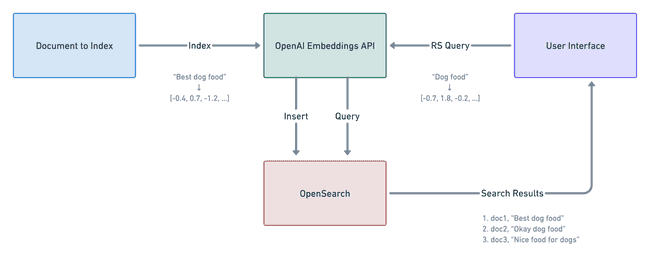In this guide, we explain how OpenAI can be integrated into ReactiveSearch to take things above and beyond. ReactiveSearch in itself is capable of handling things like indexing data into OpenSearch/ElasticSearch as well as searching data.
Integrating OpenAI with ReactiveSearch adds the functionality to support kNN based searching/indexing on the data thus increasing the accuracy of the search results. In this guide, we will explain how OpenAI's Embeddings API is being leveraged to make search better than ever.
Overview of Workflow
The basic workflow is divided into two sub-flows:
- Indexing data: In this, we use OpenAI's API to generate vector representation of the input fields and store them as vector data accordingly in order to use them during search.
- Searching data: In this, we use OpenAI's API to generate vector representation of the search query passed by the user in order to use kNN search against the vector data field.
Indexing Data
Indexing is done in two steps:
- Use OpenAI's API to get the vector representation of the fields that are to be stored as vector
- Index the data into OpenSearch along with the newly injected vector data field
Searching Data
Searching the data is done in:
- Use OpenAI's API to get the vector representation of the query value
- Take the resulting vector and send it to OpenSearch/ElasticSearch
- Return the response received from OpenSearch/ElasticSearch back to the user
Pre-Requisites
Before starting with the process of indexing vector data, some mapping and settings need to be set in OpenSearch.
NOTE: This example does not work with ElasticSearch as of the date when this doc is written. This is because ElasticSearch caps the length of the vector field at 1024 whereas OpenAI's embeddings are of length 1536.
The settings for the index will have to be specified when the index is created. This can be done in the following way. Below the vector field is named as vector_data and the name of the index is set as amazon_reviews.
PUT /{index}
{
"settings": {
"knn": true,
"knn.algo_param.ef_search": 100
},
"mappings": {
"properties": {
"vector_data": {
"type": "knn_vector",
"dimension": 1536,
"method": {
"name": "hnsw",
"space_type": "cosinesimil",
"engine": "nmslib"
}
}
}
}
}kNN plugin for OpenSearch
The above settings will be accepted only if the opensearch-knn plugin is installed in the OpenSearch instance that gets the above request. This plugin is shipped by default for the complete versions of OpenSearch, however the minimal versions doesn't include the plugin. In such a case, it can be installed by the following command:
./bin/opensearch-plugin install --batch https://repo1.maven.org/maven2/org/opensearch/plugin/opensearch-knn/$OS_VERSION.0/opensearch-knn-$OS_VERSION.0.zipNOTE: Above might need
sudoin order to execute properly
Using OpenAI Embeddings
OpenAI API requires an API key in order to access the API. This API key can be generated by signing up at https://platform.openai.com/signup. Once signed up, click on Personal on the top right corner and click View API keys.
This API key will have to be passed to the pipeline so that it can use the API properly in order to get the data embeddings.
Indexing Setup
In order to start indexing the data with ReactiveSearch while using OpenAI, a pipeline needs to be setup. This pipeline will basically have an extra step that will take care of fetching the embeddings and injecting them into the request body.
TL;DR: The complete indexing pipeline can be found here. In order to setup this pipeline in one-click, this link can be used.
The pipeline will consist of a few pre-built stages provided by ReactiveSearch. These are:
- authorization
- openAIEmbeddingsIndex
- elasticsearchQuery
Initial pipeline definition
Before starting with the stage definitions for the pipeline, the basic details like routes etc need to be defined. It can be done in the following way:
enabled: true
description: Index pipeline to store vectorized data
routes:
- path: /amazon_reviews/_doc
method: POST
classify:
category: elasticsearch
acl: index
envs:
openAIApiKey: <your-api-key>
method: POSTIn the above, a new route /amazon_reviews/_doc is added for the method POST. The pipeline will be invoked if the above route is matched. The OpenAI API's APIKey is also added as an env variable so that it can be used in a later stage. This should be the value of the api key that was explained in a previous step.
Authorization
This stage is pretty self-explanatory. As the name suggests, this makes sure that the request is authorized in order for it to continue to the next stage in the pipeline. This is a must-have for any pipeline defined by users.
The is a pre-built stage provided by ReactiveSearch and can be leveraged in the following way:
- id: "authorize user"
use: "authorization"openAIEmbeddingsIndex
Now that we have authorized the user that's making the request, we can fetch the embeddings for the request body passed and update the body with the embeddings. This can be simply done by using the pre-built stage openAIEmbeddingsIndex.
- id: fetch embeddings
use: openAIEmbeddingsIndex
inputs:
apiKey: "{{openAIApiKey}}"
inputKeys:
- Summary
- Text
outputKey: vector_data
continueOnError: falseThis is a stage provided by ReactiveSearch for OpenAI specific usage. It's very easy to use and takes care of reading from the request body, getting the embeddings using OpenAI API and updating the request body accordingly.
Read more about this stage here
In the above stage, we are passing the apiKey input by reading it dynamically from the envs that are defined in the top of the pipeline.
Besides that there are two more inputs specified.
inputKeys is the input that indicates which keys from the request body should be used to fetch the embeddings for. In our example and as stated above, we will use the Summary and Text key and thus the inputKeys array contains those two. These two keys will be extracted and joined using a comma , and then passed to OpenAI API in order to get the vector embedding for them.
outputKey indicates the key where the output will be written. In simple words, this is the key that will be injected in the request body with the vector data that was fetched from OpenAI.
In this example, it is set to vector_data since in the mappings we have defined the vector field as vector_data. This can be found in the Pre Setups section of this how-to doc.
elasticsearchQuery
Now that we have the vector data ready and merged in the request body, we can send the index request to OpenSearch. This can be done by using the pre-built stage elasticsearchQuery.
- id: index data
use: elasticsearchQuery
needs:
- fetch embeddingsThe complete pipeline can be deployed by using this link
Utility Script
In order to make it easier to index the data into OpenSearch, we have provided an utility script that can be run once to index all the data from the desired dataset. Read more about this utility script here
Query Pipeline
Querying the vector data is another aspect of ReactiveSearch that can be done easily using OpenAI. For this as well, a pipeline will be required to be created. This pipeline will have a custom stage that will take care of injecting the request body with the vector representation of the query sent by the user.
TL;DR: The complete query pipeline can be found here. In order to setup this pipeline in one-click, this link can be used.
Following pre-built stages will be used in the query pipeline:
- authorization
- openAIEmbeddings
- reactivesearchQuery
- elasticsearchQuery
Initial pipeline definition
Before starting with the stage definitions for the pipeline, the basic details like routes etc need to be defined. It can be done in the following way:
enabled: true
routes:
- path: "/amazon_reviews/_reactivesearch"
method: POST
classify:
category: reactivesearch
envs:
openAIApiKey: <your-api-key>
The route defined here is /amazon_reviews/_reactivesearch and the method is POST. An env variable is defined so that the OpenAI API key can be passed to the stage that needs to use it.
Authorization
Similar to the indexing pipeline, the authorization stage takes care of making sure that the request is authorized before going forward to the next stage.
The is a pre-built stage provided by ReactiveSearch and can be leveraged in the following way:
- id: authorize user
use: authorizationopenAIEmbeddings
Fetch the embeddings for the passed query. In order to achieve this, we can use the openAIEmbeddings pre-built stage that takes care of fetching the vector representation of the query and injecting the representation into the request body directly.
- id: fetch embeddings
use: openAIEmbeddings
inputs:
apiKey: "{{openAIApiKey}}"
useWithReactiveSearchQuery: true
continueOnError: falseIn the above, we are passing the openAIApiKey as input since that's a required value in order for the stage to work properly. Besides that, the useWithReactiveSearchQuery field is passed as true. This field triggers the stage to iterate over the request body which is a ReactiveSearch Query body and finds out all the queries that have the vectorDataField field set. Whichever queries has this field set, the stage will extract the value passed in that query and generate the embedding for it using OpenAI's API. Once the embedding is generated, it is injected into the queryVector field of the same query so that it can be utilized in the next stage.
NOTE that if
valueis not preferred for the vector embedding, a static value can be passed through inputs to this stage by specifying the value in thetextfield.
reactivesearchQuery
Now, we can use the pre-built stage reactivesearchQuery to convert the ReactiveSearch query into ElasticSearch query in order to find the search results.
We can do that in the following way:
- id: reactivesearch
use: reactivesearchQuery
needs:
- fetch embeddings
continueOnError: falseelasticsearchQuery
The final stage is to hit ElasticSearch with the translated query and get the response. This can be done by using the pre-built stage elasticsearchQuery
This stage can be defined in the following way:
- id: elastic search
use: elasticsearchQuery
continueOnError: falseThe complete pipeline can be deployed by using this link
Querying the Data
Now that both the data is indexed and the query pipeline is created, the data needs to be searched and verified. This can be done by hitting the _reactivesearch endpoint defined in the pipeline with a POST method.
Following playground URL shows that in an intuitive way.